Now that my Moodle courses are created I have been playing with the different features that I think will be most useful when the classes actually take place.
Tests:
Groups (Forums):
I have also been watching the Lynda.com videos on customizing the setup as well as the grading features. I am a little overwhelmed at everything that needs to be done but I am also liking how simple it is to do in Moodle. The adventure continues...
Sunday, October 24, 2010
PE5_Moodle
The continuing saga of my Moodle adventure. As I watched the video tutorials on Lynda.com I found out that our Moodle server needed to be updated. Luckily this was an easy process, just like most of the steps in using Moodle.
Now that we are upto speed with the latest version I continued on with the course creation and setup.
Our Moodle server is just using one of the standard templates so far. This is something that I hope to upgrade as I learn more and become more adept at customizing it to fit our needs.
I was able to create a course very easily.
I can see this turning into something that I will enjoy using. I love that I can create, design, and then implement and teach the courses as well.
Now that we are upto speed with the latest version I continued on with the course creation and setup.
Our Moodle server is just using one of the standard templates so far. This is something that I hope to upgrade as I learn more and become more adept at customizing it to fit our needs.
I was able to create a course very easily.
I can see this turning into something that I will enjoy using. I love that I can create, design, and then implement and teach the courses as well.
PE4_Moodle
For my practical experience I choose to delve into Moodle. I have used Moodle in the past as a student for brief courses. I am going to be using it in the near future in my school district to teach multiple courses across skill levels and content areas.
My first step was to watch some tutorials:
Lynda.com to the rescue.
I have watched quite a few of the over 8 hours of videos. They have been very helpful.
This gave me a good overview of setting up and starting a course, which is where I am in the process. Fortunately Moodle is very easy to use but having these videos makes it even easier to get through all the options in more efficient manner.
My first step was to watch some tutorials:
Lynda.com to the rescue.
I have watched quite a few of the over 8 hours of videos. They have been very helpful.
This gave me a good overview of setting up and starting a course, which is where I am in the process. Fortunately Moodle is very easy to use but having these videos makes it even easier to get through all the options in more efficient manner.
Sunday, October 17, 2010
PE3_Google Docs
While looking into forms in Google Docs I found the templates feature. This was something I was familiar with from using Google Sites but I was not aware that it had been implemented in Docs.
A quick search for needs assessment found multiple useful templates.
The templates are helpful because they give you a starting point to work from, especially when working with the Forms feature, which I am still learning to master. You can sort the templates by document type, language, and content area.
While searching around the help sections of Google Docs I came across the help forums which is a discussion area that has expert users answering questions.
PE2_Google Docs
For the next segment on Google Docs I thought I would take an in depth look at Forms.
This is an area that I see many uses for myself in my Action Research as well as helping my teachers to create simple forms to quizes that can be automatically graded. I have not used forms much yet, but I am planning on creating some surveys for my AR project. I like the simplicity of creating the surveys and the variety of templates that are available.
This was a sample survey I created to test out the types of questions and also to see how the templates looked as well.
Data is becoming more and more important in teaching and I see Google Forms playing a very important role in helping to simplify the data gathering process for the teachers and students that I work with.
PE1_Google Docs
I choose to go more in depth into Google Docs because I see great potential for it in my school system. We are using Google Apps for Education in my district and we are in the very early adoption stage.
I have been using Google docs for some time but only for basic word processing and spreadsheet use. I would like to become more familiar with all it has to offer, especially because I can see the value in having documents in the cloud. There are great advantages to having collaborative editing features in a simple to use format. Instead of having 5 copies of the same document with one person responsible for figuring out where all the edits need to go from 5 different version, those same 5 people can now edit one document at the same time. As long as they have an Internet connection and a Google account, they can now work on that same document regardless of location or time.
Google Docs has lots of potential for teachers and students, especially in our connected, collaborative world.
BP9_Web 2.0 Tools
VoiceThread
Here is a sample VoiceThread that I created:

Resources for educators:
1. VoiceThread for Education wiki
2. Diigo group with tons of VoiceThread links
From the VoiceThread site:
"A VoiceThread is a collaborative, multimedia slide show that holds images, documents, and videos and allows people to navigate slides and leave comments in 5 ways - using voice (with a mic or telephone), text, audio file, or video (via a webcam). Share a VoiceThread with friends, students, and colleagues for them to record comments too."Simple to setup an account and even easier to create your first thread. What I like most about VoiceThread is the collaborative aspects of sharing your work with others and allowing them to leave comments.
Here is a sample VoiceThread that I created:
Resources for educators:
1. VoiceThread for Education wiki
2. Diigo group with tons of VoiceThread links
Sunday, October 10, 2010
BP8_Netvibes
This is a great resource for anyone to organize their web experience. My Netvibes video:
BP5_Discovering Web 2.0 Tools
Netvibes
I have mentioned Netvibes before in this blog but I thought it was absolutely worth going over in some more detail. The easiest way to describe Netvibes is to compare it to iGoogle. This web 2.0 tool allows you to gather blogs, sites, notes, calendars, and so much more. You can customize and organize all of your information into private and public pages.
Private page with tabs at the top that I have used to organize all of my internet resources. From here I can check email, organize my day, check the weather, read tons of blogs, check Twitter and Facebook, and much much more.
Public page that I choose to share with anyone. You can turn any of your private tabs into public pages with a click of the mouse. I have put a sticky note on this page to welcome and explain what each tab has to offer my visitors.
This is the reader view in Netvibes. For those of us that have used Google Reader or any of a number of RSS readers, it will look very familiar. All of the blogs you subscribe to are listed in date order. The tabs are now on the left side instead of across the top.
Netvibes could not be easier to setup and customize. There are extensions and tools for most browsers so you can add blogs, websites, and gadgets with a click. One of the main reasons I have stuck with Netvibes over the years is because of it's layout and interface is much more professional looking and feeling than most other portal sites I have used. It has also kept up with the many advances with web 2.0 tools. The large green button at the top of the site, "add content", allows you to browse through content and tools that you can add to any of your tabs. As a teacher and trainer, I really enjoy the ease of sharing information and gathering resources for my students and teachers into such an elegant interface. Simple, powerful, and collaborative is what Netvibes means to me.
Some helpful Netvibes resources:
1. Netvibes Academy videos - helpful tutorials
2. Setup your account - great overview video on setting up your page
3. Netvibes Courses - become a master of your pages
I have mentioned Netvibes before in this blog but I thought it was absolutely worth going over in some more detail. The easiest way to describe Netvibes is to compare it to iGoogle. This web 2.0 tool allows you to gather blogs, sites, notes, calendars, and so much more. You can customize and organize all of your information into private and public pages.
Private page with tabs at the top that I have used to organize all of my internet resources. From here I can check email, organize my day, check the weather, read tons of blogs, check Twitter and Facebook, and much much more.
Public page that I choose to share with anyone. You can turn any of your private tabs into public pages with a click of the mouse. I have put a sticky note on this page to welcome and explain what each tab has to offer my visitors.
This is the reader view in Netvibes. For those of us that have used Google Reader or any of a number of RSS readers, it will look very familiar. All of the blogs you subscribe to are listed in date order. The tabs are now on the left side instead of across the top.
Netvibes could not be easier to setup and customize. There are extensions and tools for most browsers so you can add blogs, websites, and gadgets with a click. One of the main reasons I have stuck with Netvibes over the years is because of it's layout and interface is much more professional looking and feeling than most other portal sites I have used. It has also kept up with the many advances with web 2.0 tools. The large green button at the top of the site, "add content", allows you to browse through content and tools that you can add to any of your tabs. As a teacher and trainer, I really enjoy the ease of sharing information and gathering resources for my students and teachers into such an elegant interface. Simple, powerful, and collaborative is what Netvibes means to me.
Some helpful Netvibes resources:
1. Netvibes Academy videos - helpful tutorials
2. Setup your account - great overview video on setting up your page
3. Netvibes Courses - become a master of your pages
Monday, October 4, 2010
BP4_Discovering Web 2.0 Tools
In searching through the Web2.0 tools on Go2Web20 I could not find anything that I would want to share. The tools didn't not jump out at me. I did a quick search on Diigo and found this great article:
In reading through the list of tools I came across Freerice. It is a simple, powerful web 2.0 game that allows students to challenge themselves in vocabulary games. The greatest part of Freerice is that for every correct answer 10 grains of rice get donated to the World Food Programme. I had introduced Freerice a while back to some teachers and students and when I saw it in the Classroom 2.0 article I thought it was worth sharing with everyone on here. The students and teachers I shared it with absolutely loved it and really enjoyed the competition aspect of it and most importantly they really loved the fact that they were helping to fead hungry families around the world.
Using the site is very easy. Just go to Freerice.com and start the vocabulary game. No signup required. If you want to compete against others you can signup and the site will keep track of your points and rice donations. This was a great way for me to get kids to learn vocabulary words and also teach them about the World Food Programme and how they were helping to make a difference in the lives of children around the world.
I played for a while and was able to get 80 questions in a row and donate 800 grains of rice. If you try it out leave a comment and tell me how many grains you donated.
Sunday, October 3, 2010
BP3_Diigo Group
The KnowledgeFarmer group on Diigo:
If you are following my blog, please follow me on Diigo as well. Click here to join my group:
http://groups.diigo.com/group/knowledgefarmer
If you are following my blog, please follow me on Diigo as well. Click here to join my group:
http://groups.diigo.com/group/knowledgefarmer
Wednesday, September 29, 2010
BP1_Google Reader
My Google Reader top picks.
RSS is a wonderful tool. As I come across great resources on the web I add them to my reader. I have organized the sites into categories to make it easier for me when I go through them. Some of my categories are:
1. Educational Technology
This is where I put blogs written by educational technology leaders that share amazing resources.
Larry Ferlazzo's website of the day is a great place to find a variety of technology related links that are geared towards the K-12 teacher. He updates it regularly and he also has best of lists that range from Art to Web 2.0.
David Andrade is a physics teacher and former aerospace engineer that publishes a wide range of technology related articles on his blog.
2. Education
This is where I put blogs by educators that I like to read. Some are technology related but that is not the main focus. Most of these bloggers are, in my mind, leaders in the field of educational thought.
Chris Lehman, principal of the Science Leadership Academy in Philadelphia, writes amazing, insightful, thought provoking articles on this blog. His school is one of the nations leading high tech high schools.
Scott McLeod is a professor of education at Iowa State University. He is the co-author of the well known "Shift Happens" video. His blog is extremely well written on current topics in education.
3. Macintosh
I have been a mac user for a long time (let's just leave it at that). As I find great mac resources I put them into this folder so I can try to keep up with all things apple. I think the iPod and iPad are changing things in education faster than we think.
The Unofficial Apple Weblog (TUAW) is a great resource for Apple related news and events. They cover the iPhone, iPad, and Macs with timely articles and reviews.
4. Google Earth
If I had to choose one technology resource to use in teaching, it would be Google Earth. I think it applies to all curriculum areas and grasps students attention like nothing else I have used.
The Google Earth Blog is not affiliated with Google but it is one of the best resources you can find to keep up with anything and everything related to Google Earth.
This is the official blog from the Google Earth (GE) team. Lots of great resources and links to many GE related sites. This site is updated quite often and has news on how GE is being used in many interesting ways. I've found lots of educational resources through this site as well.
5. Interactive White Board
My school district has SMART Boards in every classroom and one of my job duties is to help our teachers use them effectively. This section of my reader houses interactive white board resources.
Teachers Love SMART Boards is an excellent resource for teachers to find Notebook files (SMART's software), tips and tricks, and phenomenal resources. This is written by James Hollis, a teacher and SMART Board guru.
I hope you find these resources helpful. I am a big fan of Netvibes to store my rss feeds, websites, and so much more. It is similar to iGoogle, I just prefer it because I have been using it for years. One of the things I like the most about Netvibes is the ability to create public pages to share with anyone.
My Public Netvibes:
RSS is a wonderful tool. As I come across great resources on the web I add them to my reader. I have organized the sites into categories to make it easier for me when I go through them. Some of my categories are:
1. Educational Technology
This is where I put blogs written by educational technology leaders that share amazing resources.
 |
| Larry Ferlazzo's Websites of the Day |
 |
| Educational Technology Guy |
2. Education
This is where I put blogs by educators that I like to read. Some are technology related but that is not the main focus. Most of these bloggers are, in my mind, leaders in the field of educational thought.
 |
| Practical Theory |
 |
| Dangerously Irrelevant |
3. Macintosh
I have been a mac user for a long time (let's just leave it at that). As I find great mac resources I put them into this folder so I can try to keep up with all things apple. I think the iPod and iPad are changing things in education faster than we think.
 |
| The Unofficial Apple Weblog |
4. Google Earth
If I had to choose one technology resource to use in teaching, it would be Google Earth. I think it applies to all curriculum areas and grasps students attention like nothing else I have used.
 |
| Google Earth Blog |
 |
| Google Lat Long Blog |
5. Interactive White Board
My school district has SMART Boards in every classroom and one of my job duties is to help our teachers use them effectively. This section of my reader houses interactive white board resources.
 |
| Teachers Love SMART Boards |
I hope you find these resources helpful. I am a big fan of Netvibes to store my rss feeds, websites, and so much more. It is similar to iGoogle, I just prefer it because I have been using it for years. One of the things I like the most about Netvibes is the ability to create public pages to share with anyone.
My Public Netvibes:
Tuesday, September 28, 2010
Wimba - 9/28/10
The Wimba tonight for the ETC course was very helpful but also a bit overwhelming so I thought I would jot some notes and put in some screenshots to help myself out. Hopefully it will be helpful to others as well.
Click on the images below to go directly to the resource.
1. Action Research help:
Great example of an AR blog that can help us to focus on what we need.
2. Web 2.0 explained:
Common Craft videos are amazing 3 minute simple explanations on a variety of topics, mostly tech related. Make sure to watch the one about zombies... :)
3. Zotero - easy way to collect references, citations, research, notes and more.
Camaal Moten mentioned this excellent site to help in organizing and citing research and sources.
4. One Day on Earth:
Tom Lucas mentioned the One Day on Earth project -
5. Creating Ripples:
Rena Hanaway's blog -
6. Sample work for ETC course:
Some examples of assignments that we have due -
• Linking to comments sample.
• Sample Google Reader post.
Lots more was discussed but I thought this covered some of the major topics.
Take care everyone,
Jim
Click on the images below to go directly to the resource.
1. Action Research help:
Great example of an AR blog that can help us to focus on what we need.
 |
| Sample AR site |
2. Web 2.0 explained:
Common Craft videos are amazing 3 minute simple explanations on a variety of topics, mostly tech related. Make sure to watch the one about zombies... :)
 |
| Common Craft video tutorials |
3. Zotero - easy way to collect references, citations, research, notes and more.
Camaal Moten mentioned this excellent site to help in organizing and citing research and sources.
 |
| Zotero |
4. One Day on Earth:
Tom Lucas mentioned the One Day on Earth project -
 |
| Document, share, participate |
5. Creating Ripples:
Rena Hanaway's blog -
 |
| ETC Course Director's blog |
Some examples of assignments that we have due -
• Linking to comments sample.
 |
| Example post that links to comments |
• Sample Google Reader post.
 |
| BP1_Google Reader |
Lots more was discussed but I thought this covered some of the major topics.
Take care everyone,
Jim
Subscribe to:
Comments (Atom)


















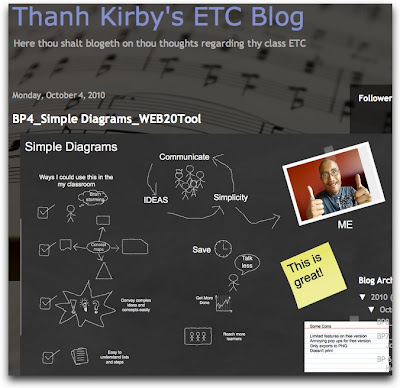
.jpg)
.jpg)
.jpg)









.jpg)
.jpg)